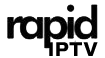Effortless Streaming: How to Set Up IPTV on a Smart TV Using the SIPTV App
In recent years, Internet Protocol Television (IPTV) has revolutionized the way people consume television content, giving them access to live TV, video-on-demand (VOD), and catch-up TV services from around the world. IPTV is particularly appealing because it allows users to watch TV content over the internet without the need for satellite or cable connections.
If you own a Smart TV, setting up IPTV is a straightforward process that can unlock thousands of channels for your entertainment. In this article, we’ll guide you through the process of setting up IPTV on your Smart TV using the SIPTV (Smart IPTV) app, and we’ll explain why Rapid IPTV is the best IPTV subscription service for a seamless streaming experience.
Why Choose IPTV for Your Smart TV?
Before we dive into the technical aspects of setting up IPTV on a Smart TV, let’s first understand why IPTV is such a game-changer. IPTV delivers TV content over the internet, which offers several advantages:
- No Satellite Required: You don’t need a satellite dish or a cable box, making it ideal for people in locations with poor satellite signal or for those who prefer not to install additional hardware.
- Vast Channel Selection: IPTV services like Rapid IPTV provide access to thousands of live TV channels from across the globe, as well as on-demand content, catch-up TV, and premium channels.
- Multiple Device Compatibility: IPTV works on various devices including Smart TVs, computers, smartphones, tablets, and media players.
- Flexibility: With IPTV, you can watch TV wherever and whenever you want, without being tied to your home TV setup. All you need is an internet connection.
Why Use the SIPTV App?
The Smart IPTV (SIPTV) app is one of the most popular apps for watching IPTV on a Smart TV. SIPTV provides a user-friendly interface, easy setup process, and support for various types of playlists including M3U URLs, which are commonly used by IPTV providers like Rapid IPTV. This makes SIPTV a go-to choice for IPTV users around the world.
Here are some of the reasons why SIPTV stands out:
- Easy to Use: The SIPTV app is simple and intuitive, making it easy for anyone to navigate through channels and VOD content.
- Supports Multiple Formats: SIPTV supports M3U playlists and other formats, making it highly compatible with most IPTV services.
- Customizable Interface: Users can adjust settings and change the appearance of the app to suit their preferences.
- Compatibility: SIPTV works on a wide variety of Smart TVs, including LG, Samsung, Sony, and many others.
How to Set Up IPTV on a Smart TV Using the SIPTV App
Now that you know the benefits of IPTV and why SIPTV is a great app, let’s walk you through the step-by-step process of setting it up on your Smart TV.
Step 1: Subscribe to Rapid IPTV Service
The first thing you need is an IPTV subscription. RapidIPTV is an excellent option because it offers high-quality streaming, thousands of channels, and compatibility with the SIPTV app. Once you subscribe to Rapid IPTV, you will receive an M3U playlist or URL, which you’ll need to enter into the SIPTV app.
Here’s why Rapid IPTV is ideal for your setup:
- Extensive Channel Lineup: Access to over 10,000 live channels from around the world, including sports, news, movies, and entertainment.
- High-Quality Streams: Rapid IPTV offers full HD and 4K quality streams, ensuring that you get the best possible viewing experience.
- Fast and Reliable: Rapid IPTV has high-speed servers, meaning you’ll experience little to no buffering or delays.
- Affordable Plans: Rapid IPTV offers competitive pricing with flexible subscription plans that cater to all kinds of viewers.
Step 2: Download and Install the SIPTV App
Once you have subscribed to an IPTV service like Rapid IPTV, the next step is to download the SIPTV app onto your Smart TV.
- Turn on your Smart TV and make sure it is connected to the internet.
- Go to the App Store or Play Store on your Smart TV (depending on the brand).
- Search for ‘Smart IPTV’ or ‘SIPTV’ and click on the app to download it.
- Install the SIPTV app on your Smart TV. Once the installation is complete, open the app.
Note: Some Smart TVs (like Samsung) may not list the SIPTV app in their app store. In this case, you can download the app manually by visiting the SIPTV website and following their installation instructions.
Step 3: Activate SIPTV
SIPTV requires a one-time activation fee. Once you have installed the app, you will need to activate it on your Smart TV:
- Open the SIPTV app and you will see a screen displaying your TV’s MAC address (this is a unique identifier for your TV).
- Go to the SIPTV website (www.siptv.app) on a computer or mobile device and click on ‘Activation’ in the menu.
- Enter your TV’s MAC address in the required field, and proceed with the payment process to activate the app.
Step 4: Add Your IPTV Playlist
Now that the SIPTV app is activated, it’s time to add your IPTV playlist to the app. Here’s how to do it:
- Open the SIPTV app on your Smart TV and write down the MAC address displayed on the screen (you’ll need it for the next step).
- Go to the SIPTV website on a computer or mobile device and navigate to the ‘My List’ section (www.siptv.app/mylist).
- Enter your MAC address and then enter the M3U URL provided by your IPTV provider (in this case, Rapid IPTV). The M3U URL allows SIPTV to access the channels and content from your IPTV subscription.
- Click on ‘Submit’ to upload the playlist to the SIPTV app.
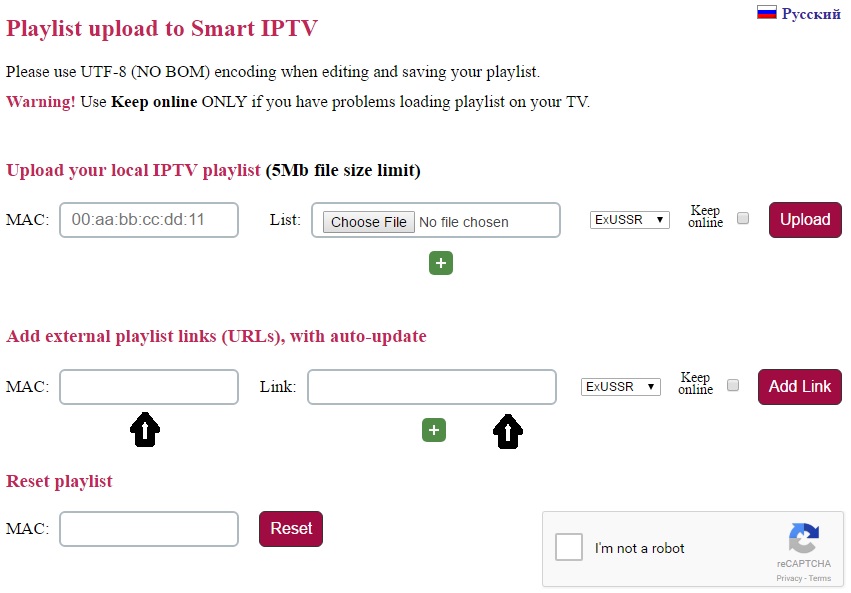
Step 5: Start Watching IPTV
Once you have successfully uploaded your M3U playlist to the SIPTV app, return to your Smart TV, and restart the app if necessary. You should now be able to browse and watch live TV channels, VOD content, and other IPTV services provided by Rapid IPTV.
Why Rapid IPTV is the Perfect Choice for Your IPTV Needs

Rapid IPTV stands out from other providers due to its high-quality streaming, extensive channel selection, and excellent customer support. Here’s a breakdown of why Rapid IPTV is the best IPTV provider to pair with your SIPTV app setup:
- High-Quality Streams: Whether you’re watching live sports, the latest movies, or your favorite TV shows, Rapid IPTV ensures that you experience smooth, buffer-free viewing in HD and 4K resolution.
- Wide Range of Channels: From sports and news to entertainment and kids’ programming, Rapid IPTV offers an extensive selection of channels from around the world.
- Affordable Subscription Plans: With Rapid IPTV, you get access to premium IPTV services at affordable rates. The flexible subscription plans make it easy to choose the one that best fits your needs.
- Multi-Device Compatibility: With one subscription, you can enjoy IPTV on multiple devices, including Smart TVs, smartphones, tablets, and laptops. Rapid IPTV is compatible with SIPTV, VLC, Kodi, and other popular IPTV apps.
- Reliable Customer Support: Rapid IPTV offers round-the-clock customer support, ensuring that any issues you encounter are resolved quickly.
Conclusion
Setting up IPTV on your Smart TV using the SIPTV app is a simple and convenient way to enjoy thousands of live TV channels, VOD content, and more. By choosing Rapid IPTV reliable IPTV provider , you can ensure that you get the best streaming experience possible, with high-quality streams, a vast selection of channels, and affordable subscription plans.
So, if you’re ready to take your TV entertainment to the next level, subscribe to Rapid IPTV today and start enjoying seamless IPTV streaming on your Smart TV with the SIPTV app!