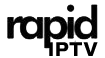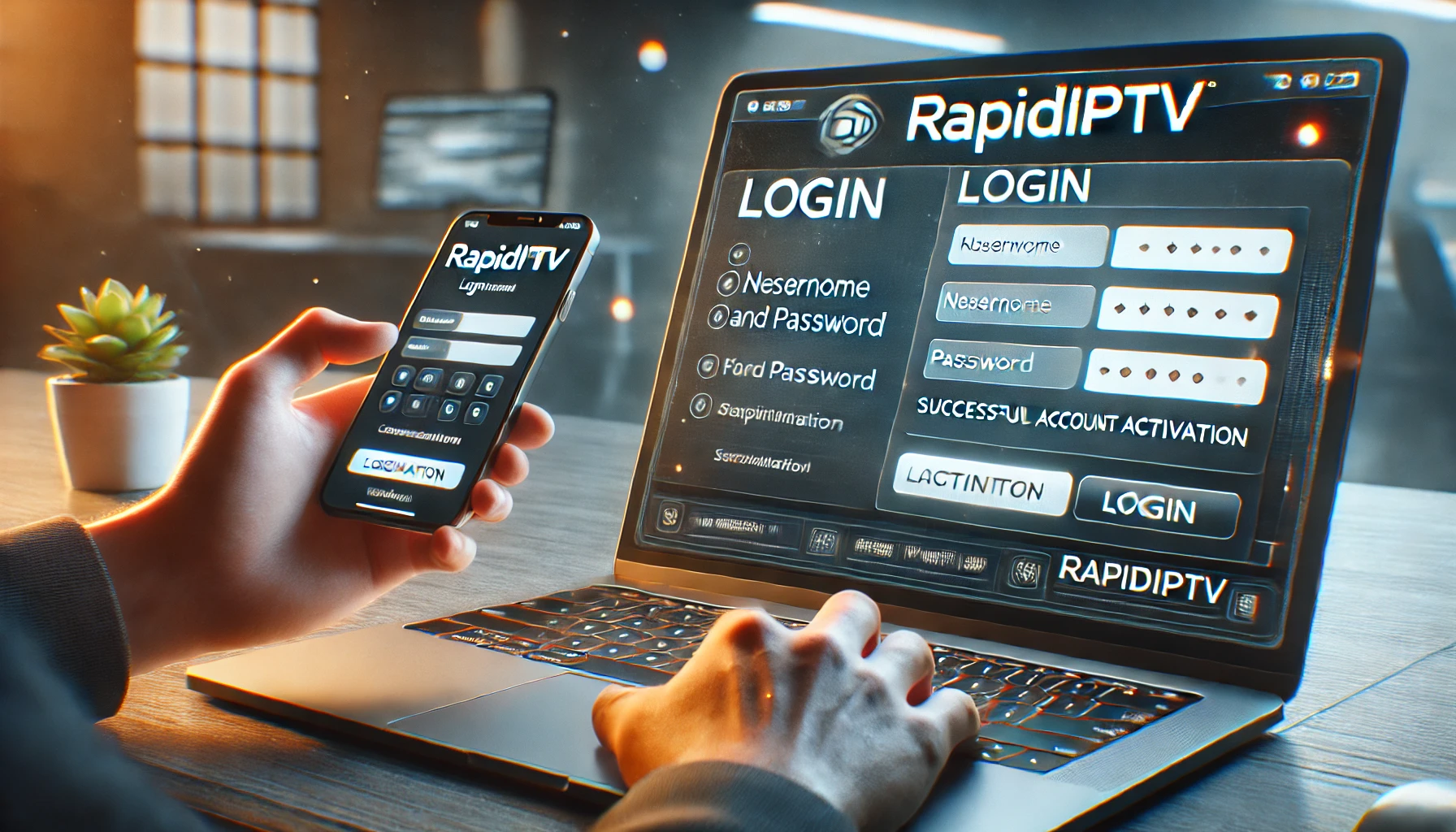When you subscribe to Rapid IPTV, one of the first things you’ll need to do is log in to the dashboard to activate and manage your account. The RapidIPTV dashboard is your central hub for controlling your IPTV subscription, updating personal information, renewing your service, and configuring devices.
In this guide, we’ll walk you through the steps to log in to the RapidIPTV dashboard, activate your account, and troubleshoot common issues you might face during the login process.
Step 1: Accessing the RapidIPTV Dashboard
After completing your registration, you will receive an email from our system. Be sure to check your inbox, including your spam or junk folders. If you don’t receive the email, feel free to contact us for assistance.
Open the email and click on the Verify Email button.
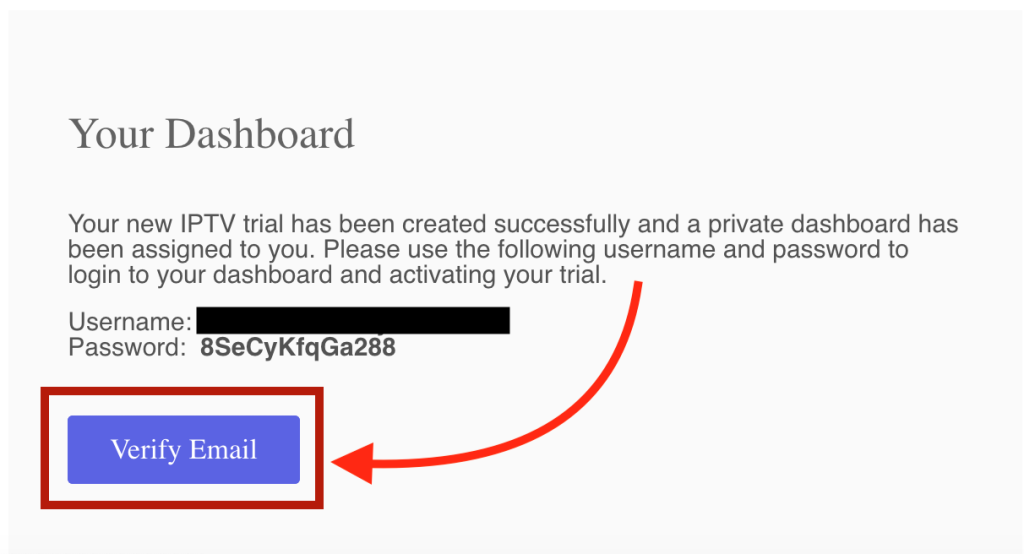
Once you click on the Verify Email button, a new page will open. On this page, click on the Activate My Trial button.
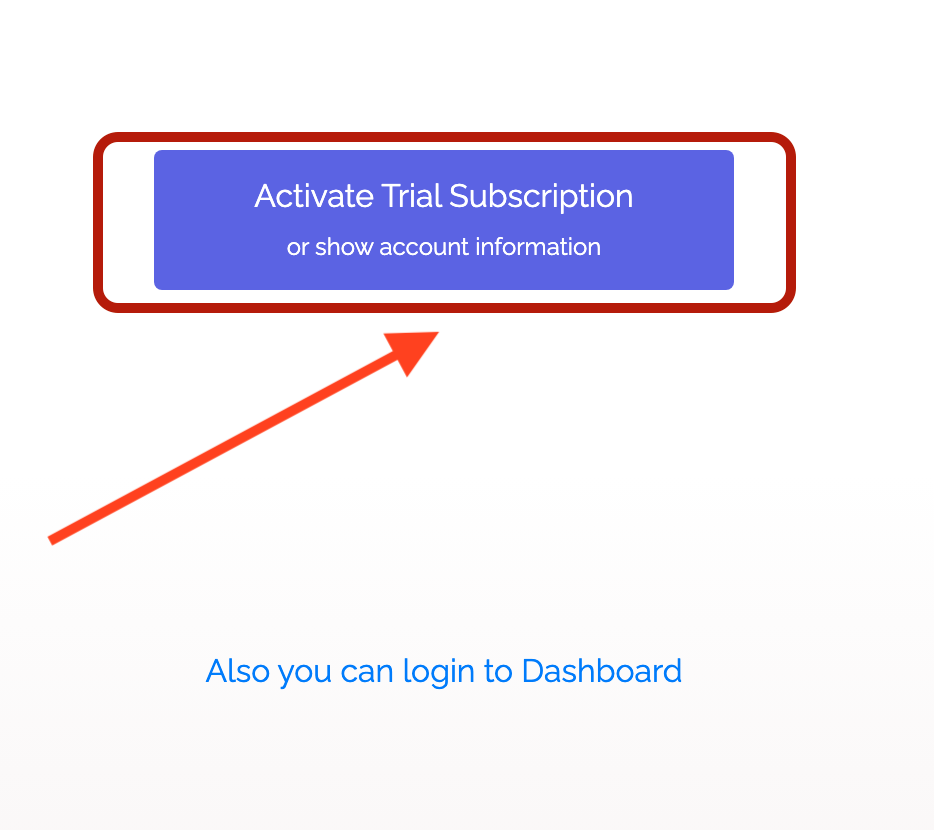
After activation, you can view the remaining time of your trial at the bottom left of the page. You’ll also see new options available on your dashboard. To get your M3U link or other connection details, select the appropriate option (e.g., “M3U with options”), and then copy the link you need.
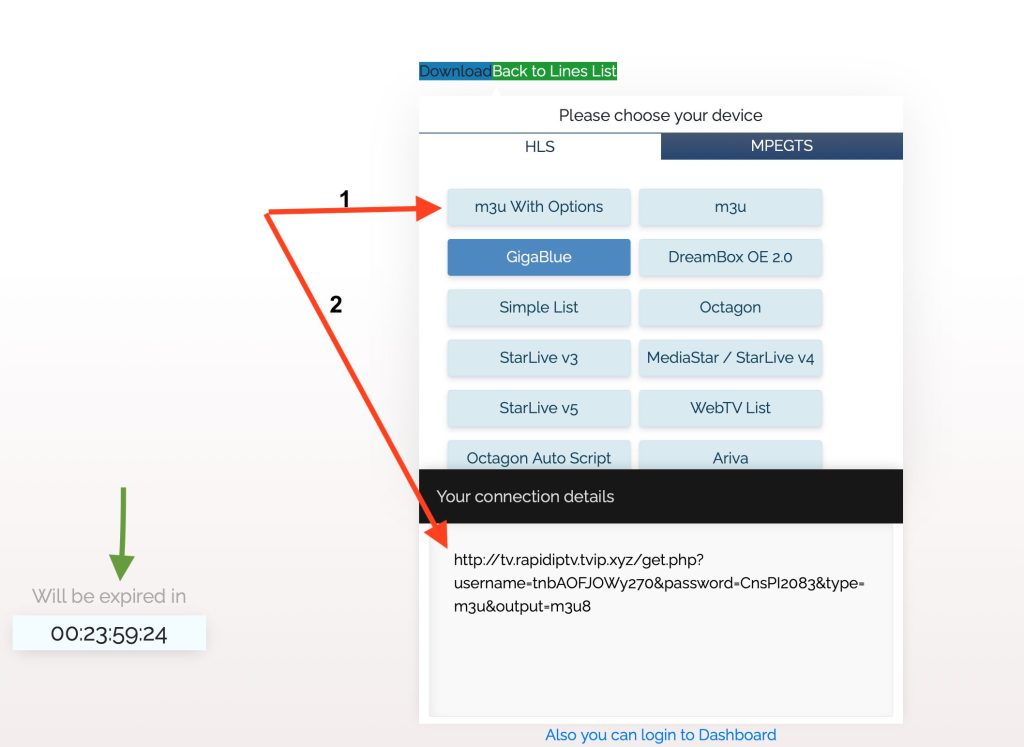
Step 2: Managing Your Subscription and Account
After activation or Your Rapid IPTV Account, you can manage various aspects of your account directly from the Rapid IPTV dashboard:
- Renewing your subscription: When your subscription is nearing expiration, you can renew it from the dashboard by selecting your plan and making a payment.
- Updating personal information: You can update your email, password, and other personal information from the “My Account” section of the dashboard.
- Support: If you encounter any issues with your service, the dashboard also offers access to support tickets. You can submit inquiries or browse the knowledge base for quick troubleshooting solutions.
Step 3: Troubleshooting Login Issues
If you’re having trouble logging in, here are some common issues and their solutions:
- Incorrect email or password: Double-check that you’re using the correct email and password. Passwords are case-sensitive, so ensure you’re typing it exactly as it was given to you. If you’ve forgotten your password, use the “Forgot Password” feature on the login page to reset it.
- Account not activated: If you haven’t activated your account, you may not be able to log in. Follow the activation steps outlined above to ensure your account is fully functional.
- Browser issues: Sometimes, cache or cookies stored in your browser can interfere with the login process. Try clearing your browser cache or using a different browser.
- Connection issues: Ensure you have a stable internet connection. If your connection is interrupted, you may not be able to access the dashboard.
Final Thoughts
Logging in and activating your Rapid IPTV account is a straightforward process once you have your login credentials. By following the steps above, you’ll be able to access your dashboard, activate your account, and manage your IPTV subscription with ease. Should you face any challenges during this process, don’t hesitate to reach out to Rapid IPTV support for assistance.