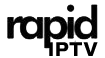How Can I Update My MAG Device? A Comprehensive Guide
Updating your MAG device is essential to ensure optimal performance, access to new features, and enhanced security. MAG devices, manufactured by Infomir, are widely used for IPTV streaming, offering a seamless user experience. Keeping your device up-to-date ensures compatibility with the latest IPTV protocols and applications. This guide will walk you through the process of updating your MAG device, step by step.
Why Update Your MAG Device?
Before we dive into the details, it’s important to understand the benefits of updating your MAG device:
- Performance Improvements: Firmware updates often include bug fixes and performance enhancements that improve streaming quality and responsiveness.
- New Features: Updates may introduce new functionalities, such as support for additional video codecs, audio enhancements, or interface improvements.
- Security Patches: Protect your device from vulnerabilities by installing security updates.
- Compatibility: Ensure that your MAG device remains compatible with updated IPTV servers and apps.
Pre-Update Preparations
Before starting the update process, ensure the following:
- Stable Internet Connection
A stable and fast internet connection is necessary for downloading the update files. Use a wired connection for better reliability. - Backup Your Settings
Updating your device may reset some settings. Record your current configurations, including portal URLs and network settings, to avoid losing them. - Check the Model and Current Version
Go to the device’s settings to confirm the model number and firmware version. This information helps ensure you download the correct update. - Power Supply
Ensure your MAG device is plugged into a reliable power source to prevent interruptions during the update process.
How to Update Your MAG Device
There are two primary methods to update your MAG device: automatic updates and manual updates. Below are step-by-step instructions for each method.
Method 1: Automatic Update
Most MAG devices support automatic updates, making the process straightforward. Follow these steps:
- Navigate to the Settings Menu
- Turn on your MAG device and go to the main menu.
- Select Settings.
- Go to Software Update
- Under the settings menu, locate Software Update or System Settings > Update Software.
- Check for Updates
- Select Check for Updates. The device will search for available updates from the official server.
- Download and Install
- If an update is available, you’ll be prompted to download it.
- Confirm and wait for the download to complete. Once the download finishes, the installation process will begin automatically.
- Restart the Device
- After the installation, your device may reboot. Once it restarts, verify the new firmware version under the settings menu.
Method 2: Manual Update
If the automatic update doesn’t work or isn’t available, you can update the MAG device manually by downloading the firmware from the official Infomir website.
Step 1: Download the Firmware
- Visit the Infomir Official Website.
- Navigate to the Support or Downloads section.
- Select your MAG device model (e.g., MAG 322, MAG 524) and download the latest firmware file.
- Save the firmware file to a USB drive formatted to FAT32.
Step 2: Prepare the USB Drive
- Ensure the firmware file is in the root directory of the USB drive (not inside any folder).
- Safely eject the USB drive from your computer.
Step 3: Update the Device
- Insert the USB Drive
- Plug the USB drive into the MAG device’s USB port.
- Access the Bootloader Menu
- Power off your MAG device.
- Hold the Menu button on your remote while powering it back on.
- You’ll enter the Bootloader menu.
- Start the Update
- In the Bootloader menu, select Upgrade Tools > USB Bootstrap.
- The device will detect the firmware file on the USB drive. Confirm to start the update process.
- Wait for the Installation
- The update process will begin. Do not power off or unplug the device during this time.
- Reboot and Verify
- After the installation, the device will reboot automatically.
- Check the firmware version in the settings to ensure the update was successful.
Troubleshooting Common Issues
Sometimes, issues may arise during the update process. Here’s how to address them:
- Update Fails or Freezes
- Ensure your internet connection is stable (for automatic updates).
- Double-check that the firmware file matches your device model (for manual updates).
- Reformat the USB drive and try again.
- Device Doesn’t Boot After Update
- Perform a factory reset by accessing the Bootloader menu.
- If the problem persists, contact Infomir support.
- Error Messages During Update
- Note the error code and consult the official Infomir support site for solutions.
- Retry the process after ensuring all steps were followed correctly.
Tips for Maintaining Your MAG Device
- Regularly Check for Updates
Set a reminder to check for updates every few months to keep your device current. - Avoid Interrupted Updates
Interruptions during updates can cause serious issues. Ensure stable power and internet connections. - Clean the Device
Dust and overheating can affect performance. Keep your MAG device clean and well-ventilated. - Stay Informed
Subscribe to updates from Infomir or your IPTV service provider to stay informed about the latest updates and compatibility notices.
Conclusion
Updating your MAG device is a crucial step to maintain its performance, security, and compatibility with IPTV services. Whether you choose the automatic or manual method, following the steps outlined in this guide will ensure a smooth update process. Regular updates not only enhance your viewing experience but also extend the lifespan of your device.
By staying proactive and addressing issues promptly, you can enjoy uninterrupted streaming and make the most of your MAG device.