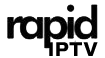Apple TV is one of the top streaming devices available today, and with the right IPTV setup, it can unlock a vast world of live TV channels, movies, sports, and on-demand content. Unlike Firestick or Android-based devices, Apple TV doesn’t allow direct APK installations, but you can still install IPTV apps through the official App Store and enjoy a seamless streaming experience.
This guide will walk you through the steps to install and set up IPTV on Apple TV.
What You’ll Need:
- Apple TV (4th generation or later)
- Rapid IPTV Subscription
- IPTV Player App (available in the App Store)
- Stable internet connection
Step 1: Set Up Apple TV
Before you begin, make sure your Apple TV is set up properly. If you’re setting up a new device:
- Connect your Apple TV to your TV using an HDMI cable.
- Power it on and connect to Wi-Fi during the initial setup process.
- Ensure your Apple TV is running the latest version of tvOS by navigating to Settings > System > Software Updates and selecting Update Software if necessary.
Step 2: Choose an IPTV Player from the App Store
Since Apple TV doesn’t allow third-party app installations (APKs), you’ll need to use an IPTV player available on the App Store. Some of the best IPTV players for Apple TV include:
- IPTV Smarters
- GSE Smart IPTV
- IPTVX
- iPlayTV
These apps allow you to add Rapid IPTV Subscription through M3U playlists or Xtream Codes API, which Rapid IPTV offer.
- From your Apple TV home screen, navigate to the App Store.
- Use the search bar to look for “IPTV Smarters” or another IPTV player app of your choice.
- Select the app and click on “Install”.
Step 3: Open the IPTV Player and Add Your Rapid IPTV Subscription
After installing the IPTV player, you need to add your Rapid IPTV Subscription credentials. Rapid IPTV typically provide a M3U URL or Xtream Codes (API login details) when you purchase the IPTV subscription.
- Launch the IPTV Player you installed from the App Store.
- Depending on the app, you will be prompted to “Add a New Playlist” or “Add New User”.
- You’ll have two primary ways to input your Rapid IPTV Subscription:
Option 1: M3U Playlist URL
- Select Add Playlist and choose the M3U URL option.
- Enter the M3U URL provided by Rapid IPTV to you.
- Name your playlist for easy reference.
- Click on “Add” or “Save” to finalize the setup.
Option 2: Xtream Codes API
- Select Xtream Codes API as your login method.
- Input the Server URL, Username, and Password provided by Rapid IPTV after you Bought your IPTV Subscription.
- Click on “Add User” or “Save”.
The app will now load your channels, playlists, and any other content offered by Rapid IPTV provider.
Step 4: Start Streaming IPTV
Once your playlist or Xtream Codes API is added, you can now browse and stream live TV channels, movies, and other content.
- The app interface will typically feature categories like Live TV, Movies, Series, and Catch-up.
- Navigate through these categories with your Apple TV remote to explore the available content.
- Select a channel or video and start streaming instantly.
Optional: Use a VPN for IPTV on Apple TV
Unfortunately, Apple TV doesn’t support native VPN apps. To use a VPN, you’ll need to configure the VPN on your router or use AirPlay from another Apple device like an iPhone or Mac that has a VPN installed.
To set up a VPN on your router:
- Install the VPN on your router (this depends on your router model and VPN provider’s guidelines).
- Connect your Apple TV to the VPN-enabled router.
- Rapid IPTV service will now work through the secure VPN connection.
Tips to Optimize IPTV on Apple TV
- Ensure a Strong Internet Connection: A fast and stable internet connection is crucial for streaming Rapid IPTV, especially if you’re watching in HD or 4K. A minimum speed of 10 Mbps is recommended for smooth streaming.
- Regularly Update Apps: Ensure that both your Apple TV and IPTV player apps are updated to their latest versions. This will help avoid any potential bugs or glitches.
- Optimize App Settings: Some IPTV apps like GSE Smart IPTV or IPTV Smarters have advanced settings for adjusting buffer sizes, video decoding methods, and more. Tweak these settings if you experience any buffering or lag.
- Use an Ethernet Connection: If possible, use a wired Ethernet connection for better stability compared to Wi-Fi.
Conclusion
Installing Rapid IPTV on Apple TV is a simple process when using apps like IPTV Smarters or GSE Smart IPTV, which are readily available in the App Store. Once you’ve added your Rapid IPTV subscription credentials (via M3U or Xtream Codes), you’ll have access to a vast array of live TV channels, movies, and more on your Apple TV.
Enjoy your RapidIPTV Subscription on the big screen with Apple TV, and don’t forget to optimize your settings for the best streaming experience!