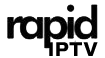In recent years, IPTV (Internet Protocol Television) has become a popular way to stream TV channels and video content through the internet. Unlike traditional TV services that require cable or satellite connections, IPTV streams content directly over your internet connection, offering users flexibility, cost-effectiveness, and a wide variety of channels. If you own a Roku device and want to access Rapid IPTV services, this guide will walk you through the process of setting up Rapid IPTV on Roku.
Roku, known for its simplicity and accessibility, doesn’t have a dedicated IPTV app in its channel store, but you can still access IPTV content with a few clever workarounds. This guide will cover two primary methods: using screen mirroring from your smartphone or PC and using a third-party app to enable Rapid IPTV Subscription on Roku.
Let’s dive into the steps!
Step 1: Understanding IPTV on Roku
Before we begin the technical steps, it’s essential to understand what IPTV is and how it works on Roku. IPTV delivers video content over a network, using internet protocols instead of traditional methods like cable or satellite. This allows users to stream live TV channels, on-demand content, and recorded media without the need for a dedicated cable subscription.
While Roku is not directly compatible with most IPTV services due to its closed operating system, screen mirroring and third-party applications are viable solutions to bring Rapid IPTV content to Roku.
Step 2: Prerequisites for Installing IPTV on Roku
To successfully stream Rapid IPTV Subscrption on Roku, you’ll need:
- A Roku Device: Any modern Roku device will work, including Roku Streaming Stick, Roku Ultra, or Roku Express.
- A Stable Internet Connection: Streaming Rapid IPTV content requires a reliable high-speed internet connection for smooth playback.
- A Smartphone or PC: You’ll need a device to cast Rapid IPTV content to Roku via screen mirroring.
- A Rapid IPTV Subscription: You Can buy Rapid IPTV Subscription for 1 month or 3 month IPTV Subscription or even 1 Year IPTV Subscription.
Method 1: Using Screen Mirroring to Stream RapidIPTV on Roku
The easiest method to watch Rapid IPTV Subscription on Roku is through screen mirroring. With screen mirroring, you can cast your smartphone or PC screen onto your Roku device. Here’s how to enable screen mirroring and set up Rapid IPTV.
Step 1: Enable Screen Mirroring on Roku
- Turn on your Roku device and press the Home button on the Roku remote.
- Navigate to Settings and select System.
- Under System, find and select Screen Mirroring.
- Choose the Screen Mirroring Mode and select Prompt or Always Allow. This will allow your Roku to receive mirrored content from another device.
Step 2: Mirror Rapid IPTV Content from Android or Windows PC
Now that your Roku is ready for screen mirroring, follow these steps to cast content from your smartphone or PC.
For Android Devices:
- Open the Settings menu on your Android device and look for the Screen Cast or Cast option. (This option may vary depending on the phone model and Android version.)
- Ensure both your Android device and Roku are connected to the same Wi-Fi network.
- Select your Roku device from the list of available devices.
- Once connected, open your IPTV app and start streaming Rapid IPTV Content. The video will be mirrored on your Roku screen.
For Windows PC:
- On your Windows computer, press Windows + P on the keyboard.
- Select Connect to a Wireless Display.
- Choose your Roku device from the list of available displays.
- Once connected, you can mirror your screen and play IPTV from your preferred IPTV player or web browser.
Step 3: Control and Enjoy Raid IPTV on Roku
Once the content is mirrored to your Roku device, you can control it directly from your smartphone or PC. Use your IPTV app or web player to select channels, and the content will play on your Roku-connected TV.
Method 2: Using Third-Party Apps to Stream Rapid IPTV on Roku
If you prefer not to use screen mirroring, another option is to use third-party apps that indirectly allow IPTV streaming on Roku. One of the popular methods is using the M3U playlist or third-party services to stream Rapid IPTV channels.
Step 1: Install the IPTV Smarters App on Android or iOS
First, you’ll need an IPTV app on your smartphone, such as IPTV Smarters or GSE Smart IPTV. Follow these steps:
- Go to the Google Play Store (Android) or the App Store (iOS) on your device.
- Search for IPTV Smarters or any other IPTV-supported app.
- Download and install the app on your smartphone.
Step 2: Add Rapid IPTV Channels to IPTV Smarters
Once installed, open the IPTV app and add Rapid IPTV Subscription credentials (typically provided when you subscribe to Rapid IPTV service).
- Open the IPTV Smarters app and select Add New User.
- You can add your RapidIPTV service in two ways:
- Using an M3U Playlist URL (provided by Rapid IPTV provider).
- Through Xtream Codes API (a unique code generated and give to you by Rapid IPTV provider).
Step 3: Cast Rapid IPTV Content to Roku via Screen Mirroring
After configuring your IPTV app with the channels, you can use the screen mirroring method explained earlier. Open the IPTV app, select a channel or content, and cast it to Roku using Android or PC screen mirroring.
Alternatively, you can use casting apps like Web Video Caster, which allows you to cast media from your phone directly to your Roku device.
Alternative Options: Use Plex or Kodi to Stream RapidIPTV
While Roku does not natively support Plex or Kodi for IPTV, you can still use these apps on other devices (like your PC or smartphone) and stream them to your Roku using similar mirroring techniques.
- Plex: Install Plex Media Server on your PC and add IPTV channels through a custom M3U playlist.
- Kodi: Install Kodi on your PC and configure it with IPTV add-ons. Then, mirror the screen to Roku.
Final Thoughts
While Roku doesn’t natively support IPTV applications, using workarounds like screen mirroring from a smartphone or PC can help you stream IPTV content without a hitch. Screen mirroring is the easiest method to enjoy Rapid IPTV Subscription on Roku, but third-party apps like IPTV Smarters also provide a streamlined experience.
Before you start, ensure you Rapid IPTV service subscription. Rapid IPTV is one of the best streaming services that provides access to thousands of channels from all over the world, including live TV, sports events, movies, and on-demand content. It’s perfect for cord-cutters who want a more flexible and cost-effective solution for their TV needs.
By following the steps in this guide, you can successfully install Rapid IPTV Subscription on Roku and enjoy a wide range of content, from live TV channels to on-demand shows.
By using these simple methods, you’ll be able to access a world of Rapid IPTV content on your Roku device, expanding your streaming options to include live TV, sports, news, and more!